Contents
What does it do?
The Zenefits integration allows Betterworks to connect with an instance of Zenefits and use the employee data recorded there to automatically create and maintain user accounts in Betterworks.
This is a great way to enable hands-off user management for Betterworks, ensuring that employees that have left the company are deactivated and that new hires are provisioned in Betterworks as soon as they're added to Zenefits. Additionally, there's no need to track and update if users change names, email addresses, or the managers to whom they report - the integration will keep both systems in sync.
Simply open the setup and click "Sync with Zenefits" - a prompt will appear with a request to authorize access to Betterworks and as well as with a prompt to disable the sync for specific users via Zenefits filters. Once authorized, Zenefits will redirect to the Betterworks Third-Party Integrations screen where an admin can either choose "Sync now" or wait for the scheduled process to run overnight.
How does it work?
The Zenefits API will sync the following fields to the corresponding fields in Betterworks:
|
Zenefits |
Betterworks |
| Employee ID (Zenefits Internal) | Employee ID |
| Legal Name | Full Name |
| Preferred First Name | Preferred Name |
| Department Name | Department |
| Title | Title |
| Work phone | Phone |
| Status | Is Active / On Leave |
| Start date | Hire Date |
| Manager ID (Zenefits Internal) | Manager |
| City | Location |
How do I set it up?
1. Navigate to Admin → Platform Configuration > Third-Party Integrations and scroll down to the Zenefits integration - click "Set Up" and use the "Sync with Zenefits" button to being the authorization process:
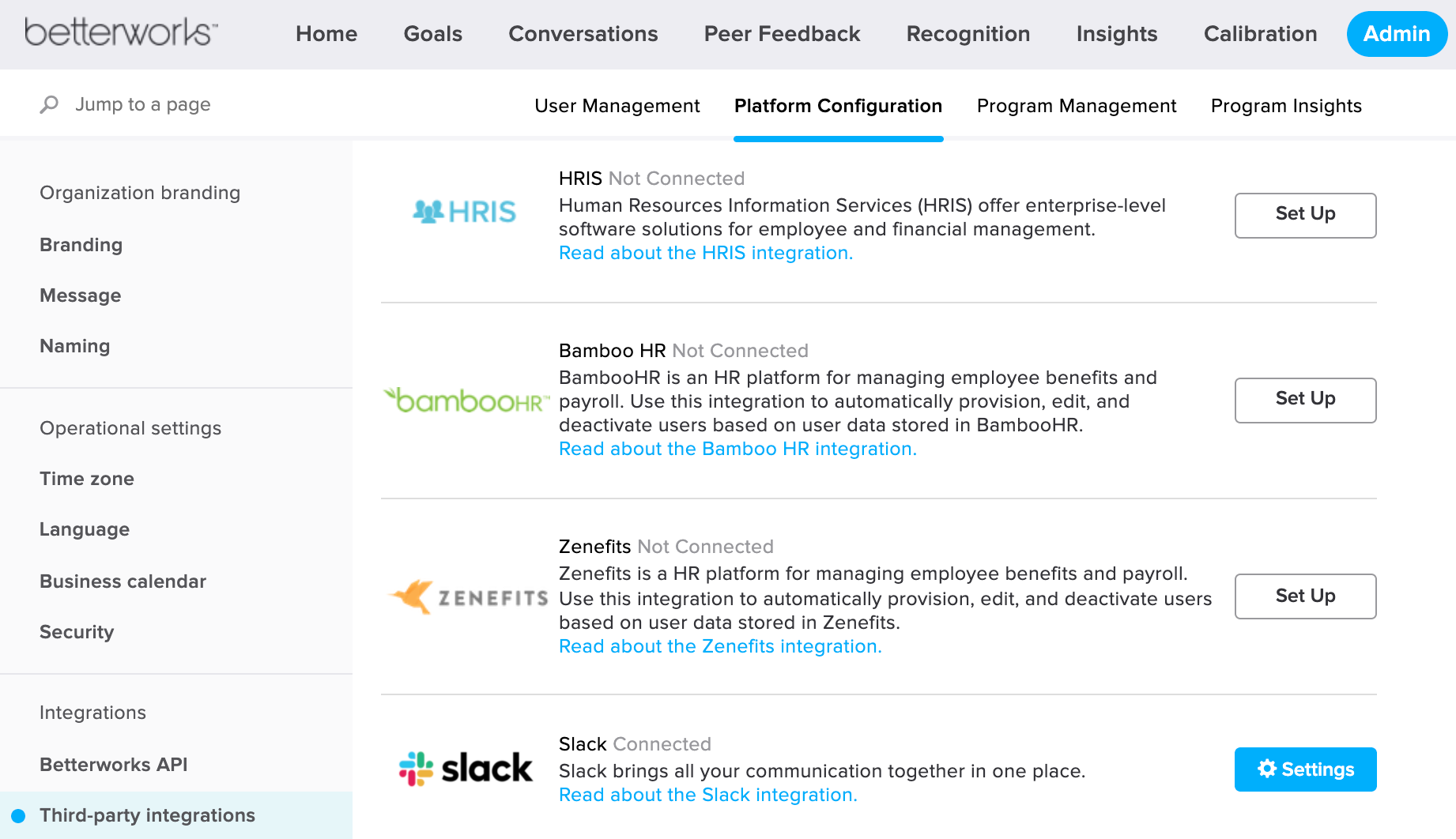
2. Type your Zenefits credentials:
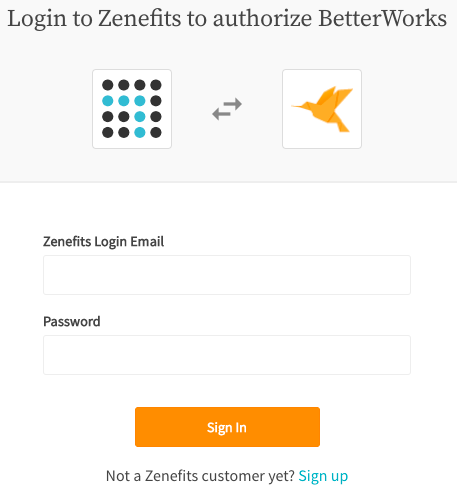
3. Use the Zenefits filters to exclude any users who should NOT be synced to the Betterworks instance.
4. Complete the process by clicking "Authorize" after reviewing what information will be sent from Zenefits toB.
5. Back on the Betterworks Integrations page, Zenefits will show as "Connected" and the options to either disconnect or force sync will have populated:

Selecting "Force Sync" will query the Zenefits API and pull back employee data and automatically create accounts for all the employees excluding those which were excluded in step three.
Note: In order to receive error notifications for this integration, an individual or group email distribution needs to be provided to support@betterworks.com - if "Sync Now" is selected without providing this contact information then failures for individual record creations/updates may be missed.
