CSV Upload Errors
When manually updating users (Admin → User Management → Departments and Users → Users → CSV upload), errors will display in the preview pane:
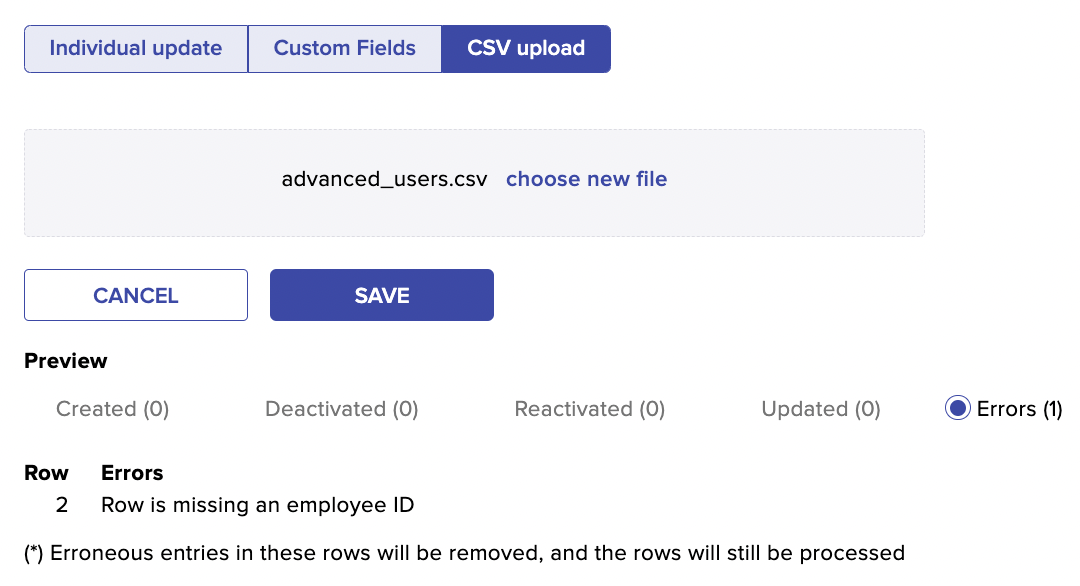
For more information on CSV uploads, see this article.
HRIS Integration Errors
Note: A Technical Contact will be designated during the HRIS integration setup process. The Technical Contact will receive an automated email if there's a file error.
When a file sent to Betterworks contains an entry or entries that didn't process, it triggers an automated email. These are errors that may arise as well as their respective solutions:
Error: "Entry #1 - [name] did not process, due to the following errors: You are attempting to create [number] additional users. However, you have [number] available user licenses. No users have been created. Please either reduce the size of your import, deactivate existing users, or add additional licenses."
Cause: You have run out of user licenses.
Solution: Remove some users from the file, deactivate some users in the Betterworks user interface or request additional user licenses from your Customer Success Manager.
Error: "User cannot be their own manager."
Cause: The employee_id (or email) listed in a row matches the manager_id (or manager_email) in the same row.
Solution: Update the fields so that they do not match. If a user is the CEO, president, etc. you should leave the manager_id (or manager_email) field empty.
Error: "Email address is required."
Cause: The row indicated is missing a valid email address.
Solution: Add a valid email address for the row indicated.
Error: "Could not find manager email: [email address]."
Cause #1: The manager listed for the user does not have a Betterworks account.
Cause #2: The manager listed for the user has a Betterworks account, but it is associated with a different email address.
Solution #1: Add a separate entry for the manager in the file.
Solution #2: Replace the email address in your file with the one that's in Betterworks.
Error: "Multiple active users cannot share an email address."
Cause: The same email address is listed for two or more users in your file.
Solution: Check the email field in the file for the row indicated and correct the duplication.
Error: "Email already taken by employee ID: [number]."
Cause: The user in your file has a different employee_id than the same user in the Betterworks application. This is often the result of a spreadsheet application (i.e. Excel, Google Sheets, etc.) dropping leading zeros. For example, if Jane Doe is listed in Betterworks with an employee_id of "000123" and an email address of jane.doe@acme.com, then a file comes in where Jane Doe has an employee of "123" and the same email of jane.doe@acme.com, our application will interpret this as a completely different user. Since two users cannot have the same email address, it will result in an error.
Solution: In your file, set the format of the employee_ID field to "Number", then select "Custom" from the available options. Lastly, using zeros, enter a representation of your organization's employee IDs. For example, if users in your organization have 6-digit employee IDs, you'll need to enter "000000".
Error: "[domain name] is an invalid domain."
Cause #1: The domain at the end of the user's email address belongs to a public email service (gmail.com, yahoo.com, etc.) and therefore cannot be used.
Cause #2: The domain at the end of the user's email address is not associated with your organization in Betterworks.
Solution #1: Update the user's email address.
Solution #2: Contact your Customer Success Manager or the Support Team — support@betterworks.com — and request to add a domain to your organization's Betterworks instance.
Error: "Row is missing an employee ID."
Cause #1: The user has an employee_id in Betterworks, but it isn't listed in the file.
Cause #2: The employee_id column is not being read due to encoding.
Solution #1: Check the email address in the row indicated. Add the employee ID that corresponds to that user.
Solution #2: Ensure that your file is in CSV format and encoded in UFT-8. Google Sheets will encode in UFT-8 by default, but if you're using Excel you'll likely need to select "CSV UFT-8 (Comma delimited) (.csv)" from the Save As menu.
Error: "First name cannot be empty."
Cause: For the row mentioned, a first name was not entered in the field that corresponds to the first_name column header.
Solution: Add a first name in the row listed.
Error: "Last name cannot be empty."
Cause: For the row mentioned, a last name was not entered in the field that corresponds to the last_name column header.
Solution: Add a last name in the row listed.
Error: "Multiple rows with employee ID: [number]."
Cause: 2 or more rows in the file contain the employee ID listed.
Solution: Correct the duplication in the file.
Error: "Charmap" codec can't decode byte.
Cause: The file contains incorrect encoding.
Solution: Specify the correct encoding, e.g. utf-8.
Note: Erroneous entries in rows will be removed and the rows will still be processed.
