What is Support Access?
Sometimes an important issue can’t wait. Now you can grant the Betterworks Support Team direct access to your account, so they can help you troubleshoot problems, explain behavior, and diagnose issues as fast as possible. You can grant temporary or open access to the Betterworks Support Team.
Note: By default, your account is private. The Betterworks Support Team cannot access your account information, including user data and objective information until you change settings in the Admin → Platform Configuration → Security → Support Access:
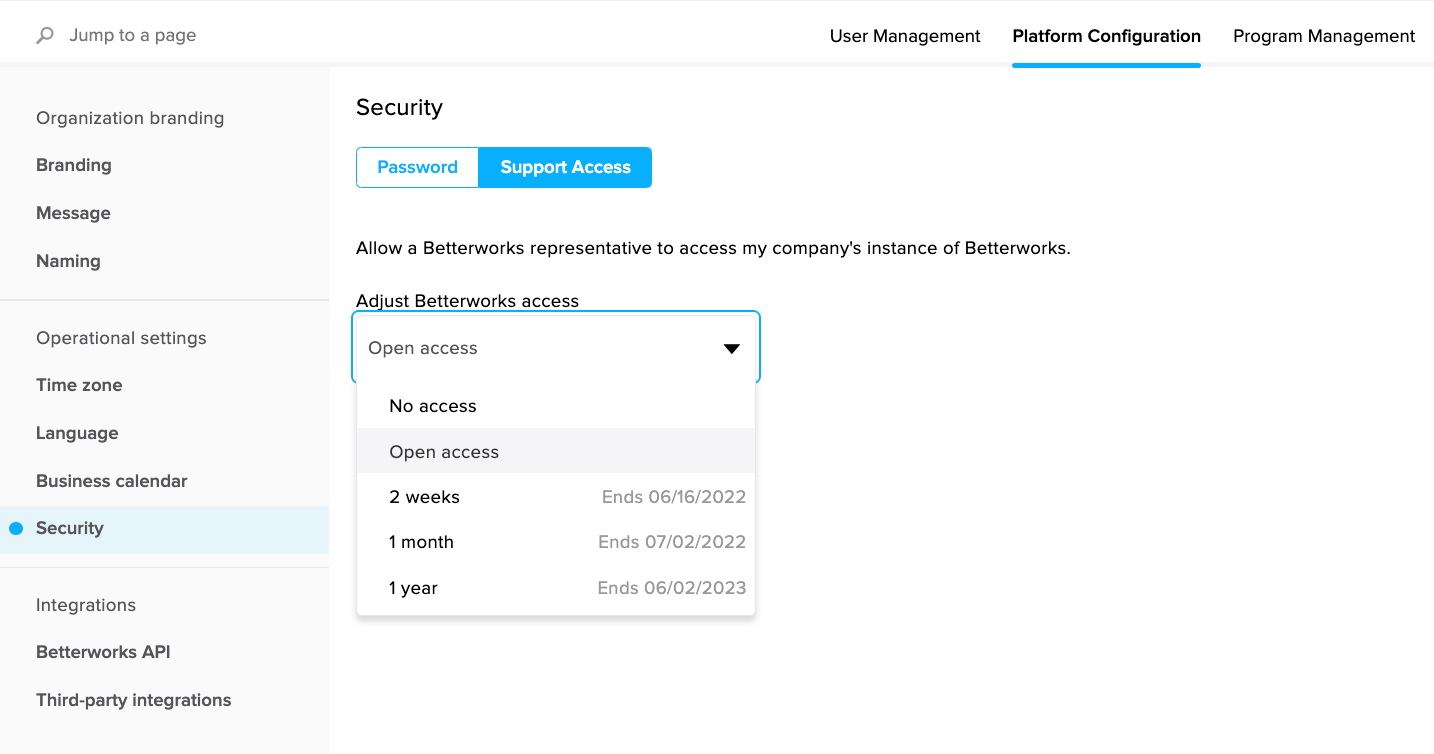
Configuring Access Options
- Navigate to the Admin dashboard.
- Click Platform configuration at the top.
- Click Security on the sidebar on the left and then Support Access.
- Choose the access option you prefer from the drop-down menu (shown above).
- Click Save (below).
Account Access Options
When it comes to configuring account access, there are five options to choose from.
|
Open access |
Support agents can access your Betterworks account data at any time. |
|
No access |
No one from outside your organization can access your Betterworks account. |
|
2 weeks |
Support agents can access your Betterworks account data for 14 days after you save. |
|
1 month |
Support agents can access your Betterworks account data for 30 days after you save. |
|
1 year |
Support agents can access your Betterworks account data for 365 days after you save. |
If you choose a temporary account access option, the Support Access menu will display how much time is remaining before the option expires.
Revoking Support Access
If you have granted access to the Betterworks Support Team in the past, and now want to restrict that access, it’s easy. Just adjust your support access settings to No access.
- Navigate to the Admin dashboard and then go to Platform configuration → Security → Support Access.
- Click in the drop-down and select No access.
- Click Save.
Extending the Support Access Period
If you’ve granted temporary access to your account to the Betterworks Support Team and would like to extend it, you can do so by choosing any time period.
For example, if you selected 2 weeks as the access period and have 1 week of that period remaining, you can re-select 2 weeks to start the period over, effectively extending the original access period by 14 days. Alternatively, you could choose 1 month or 1 year to give yourself even more time.
- Navigate to the Admin dashboard.
- Go to Platform configuration → Security → Support Access.
- Choose any option other than No access to extend the access period.
- Click Save.
